Summary List
see Data > General Event Information > Summary List
Summary
A purchase order is a list of what you want to buy, a receipt can be generated off of it.
Sidebar
Purchase From
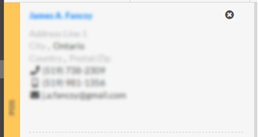
Supplier
This is where the supplier will be selected along with the
In the first image the box will allow you to type and search suppliers based on name and address. In addition, the magnifier will open a supplier grid for selection, the ‘x’ will clear out the typed value and the ‘+’ will open the supplier creation, to allow you to create one on the fly.
After the supplier is selected the Select box disappears and a link is displayed, along with an ‘x’ to remove and re-add a supplier. Below that is address information, clicking on each item of address allows you to edit them one at a time.
Order Date – the date the order was made for
Invoice # – the invoice number that the supplier is using
Users – the internal user that oversees this order
Ship To
Email Document
see Sales > Quote > Sidebar > Other Info > Email Document
Acquiring For – the reason for the purchase order if not for general inventory, e.g., a quote etc.
Supplier Quote # – the quote number the supplier is using
Sales Order # – the order number that the supplier is using
Expected Date – the date of the expected delivery. This field will be filtered to show only dates based on the supplier’s availability event of type “Delivery” when available, otherwise will be wide open.
Receipt
Payment Terms – The payment terms that apply
Conversion Rate – If the Company uses a currency other than the home currency, this is the conversion rate used in the transaction, can be manually set but also based on the Order Date
Receive – Widget used to generate a child event, in this case a Receipt
Line-Item List
see Purchasing > General Event Information > Line-Item List
Total Section
see Purchasing > General Event Information > Total Section
Line-Item Popup
see Purchasing > General Event Information > Line-Item Popup > Details
