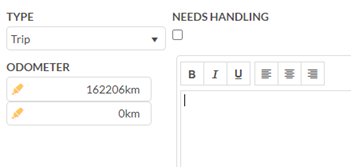If you are using the mobile app please see here.
Header Buttons
Folder – see UI > Popup > Header Buttons > Folder
Save – see UI > Popup > Header Buttons > Save
Save & Create New – see UI > Popup > Header Buttons > Save & Create New
Toggle Edit – see UI > Popup > Header Buttons > Toggle Edit
Close – see UI > Popup > Header Buttons > Close
Fields
Header
Fleet Assets Number – Generated unique identifier based on Entity Type (2 characters), Name (2) followed by 3 digits. E.G. FANAXXX
Fleet Asset Name – Name/ Short Description
Active – This is used to deactivate / “Delete” an entity that is no longer used
Details
Model Info
Model Info
Make – The make/brand of the car, e.g. Chrysler
Model – The version of the car, 200L
Year – The model year of the car
Service
Service Frequency – How often the asset is to be services e.g. monthly, defined by the Service Frequency list.
Odometer – The odometer reading of the asset from its last activity, delivery, trip etc. set via Activity Tab, trip, or punching on deliveries etc.
Activity
see Data > Shared > Activity for general information.
Specific Activity Types
Circle Check Failed
Records any details of a circle check of the asset
Circle Check Passed
See above
Gas Fill
Allows you to record the amount of gas added and the total amount of the receipt, will calculate per unit price
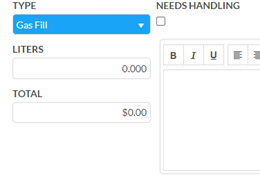
Trip
Record a trip with start and ending odometer readings, effects Popup > Details > Service > Odometer