This popup allows you to create a journal entry, a transaction that bis not connected to a company, one that will not affect A/P or A/R.
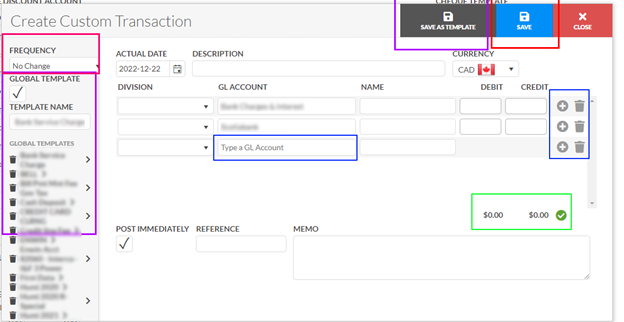
Frequency – After the creation of a transaction the frequency will increase the Actual Date by a set amount.
Templates – The items circled in purple apply to using and creating transaction templates for this screen. They are used to quickly setup transactions that reoccur. On the far left is the list of them, global for ones that everyone has access to and personal for the rest, clicking on them will load the entries. At the bottom are for identifying the template you will save, whether it will be global and the name. The button “Save as Template” will take the name, global template check, and the list of entries, only the gl account and name, and save that for reuse
Actual Date – The date of the transaction
Name – The description of the transaction
Currency – The currency of the transaction
Conversion Rate – The conversion rate from Foreign to home currency, only shows with currency is not home currency
Entry List
- Division – Drop down of divisions, not required
- GL Account – Clicking on the space circled in orange or on the current account name will open a selector to search for the account to use, that will reveal the amount boxes for debit and credit
- Name – the name of the entry, for reference
- Debit – only one of debit or credit can be entered determines positive or negative
- Credit – see above
Sum of Debit and Credit – (circled in green) must be balances, green circle with check will appear when in balance, only then can you save
Post Immediately – A check box that will set the transaction to post immediately instead of waiting for manual post
Reference – a field for adding reference numbers
Memo – a field for adding a memo.
