The schedule will allow you to view any availabilities connected to all active employees for the selected week and allow the scheduler to set and save start and end times for the hourly schedule.
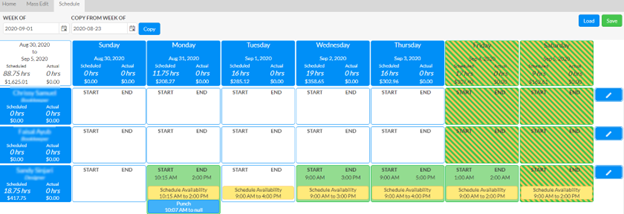
Referencing the above image:
- Holidays that are blacked out will have that entire column colored black
- Regular holidays, the top day will appear red
- Schedule Blackout Periods will have the column appear in green and yellow diagonal lines
- Days where the employee is scheduled will appear in green.
- Availabilities will appear in yellow while important days, such as a birthday, and punches will be in blue
- Each column and row will calculate total scheduled hours, total scheduled cost, total actual hours and total actual cost. Costs are based on the hourly cost set on employee.
- To set the schedule for an employee use the pen icon, and confirm it with the check, this does not save the schedule.
- To save the schedule you must use the save button on the top right
- When you copy a schedule using the ‘Copy from Week Of’ and copy button the weeks schedule will be loaded for approval, the save button must be clicked to save the schedule
- Changing the ‘Week Of’ or Clicking the ‘Load’ button will load up the schedule that is saved for the given week.
- When adding, updating, and removing scheduled hours an audit activity is added to the employee
Reports are available under the employees reporting section
