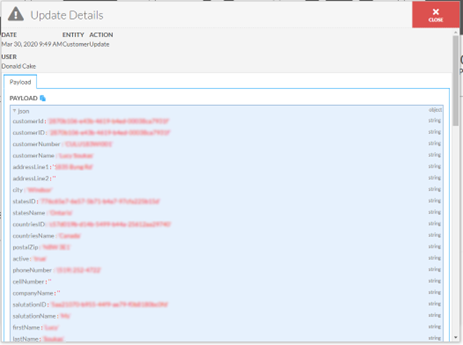Fields
Salutation – The Salutation to use of the entity, effects the Sex of the entity when applicable, defined by the Salutation list
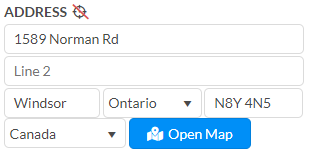
Address
Address can be hooked up to address autocomplete via CanadaPost (will work for US addresses), There are 2 lines for general address information, a line for city, postal code/zip code and lists for state/province and country. In addition, the autocomplete when setup with google will try to pull latitude and longitude, when those are not set the bullseye icon in the label will have a red slash through it, when filled in the slash will be gone and on hover the coordinates will be displayed. The bullseye icon can also be used to pull the coordinates again.
End Date – This date is used to automatically deactivate items
Marital Status – Marital status of the entity, defined by the Marital Status list
Age Range – Age range of the entity, defined by the Age Range list and can be affected by the birthday
Ethnicity – The ethnicity of the entity if applicable, defined by the Ethnicity list
Sex – The Sex of the entity affected by Salutation when applicable, defined by the Sex list. Affects the relationship chosen when connecting two entities
Birthday – Birthday of the entity will change the Age range of the entity if applicable, will also ask to add a Birthday event to the calendar
Industry Served – Defined by the Industry Served list, used for Business entities, e.g. Electrical
Purchasing Agent – Defined by the Purchasing Agent list, used for Business entities, often a title of who the contact is at the company, e.g. secretary
Primary Market – Defined by the Primary Market list, used for Non-Profit entities
Size of Membership – Defined by the Size of Membership list, used for Non-Profit entities
Contact
The contact tab is a way to record how to contact the entity for various reasons both general use as well as System use, system use types are defined by the suffix ‘- Internal’ e.g. ‘Finance – Internal’.
You can add an Email contact and an SMS contact currently.
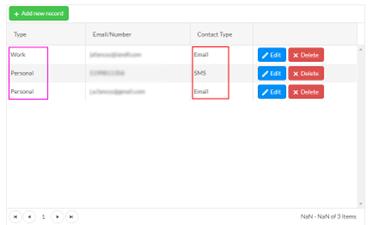
Calendar
Calendar Events
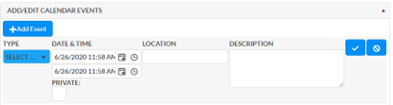
Used for adding events that are on specific dates and years, used for recipients, type is affected by Sub Type, e.g., Wedding – Ceremony
Set a start and end time, whether the event is private, and can connect to a recurring address, will appear on multiple days in the month calendar if applicable.
Occasion Events
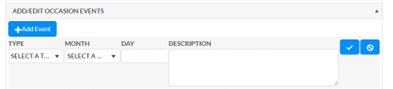
Used for recurring events that happen year after year, like anniversaries, birthdays etc., only one of each type can be added. Should apply to the entity e.g., like the customer’s birthday, the month calendar will show the events of any related entities, e.g., a Wife’s birthday.
Availability Events
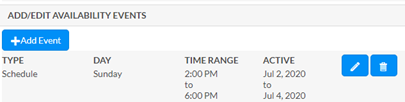
Used for adding events that reoccur for a set range on a specific weekday e.g. schedule
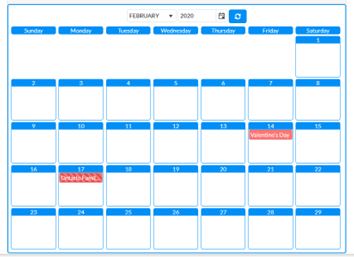
Month
Shows the following event types:
- Holidays – Shown in red, with stripes when blacked out
-
Sales Events – Shown in yellow
- Quote
- POS Sale
-
Purchasing Events – Shown in yellow
- Purchase Order
- Receipt
-
Occasions – Shown in blue
- Wedding Ceremony
-
Calendar Events – Shown in blue
- Birthday
- Anniversary
- Etc.
- Related Calendar Events – Shown in green
-
Availability Events – Shown in yellow
- Ordering (supplier)
- Shipping (supplier)
- Schedule (employee)
- Hours – Shown in blue(employees)
Relationships
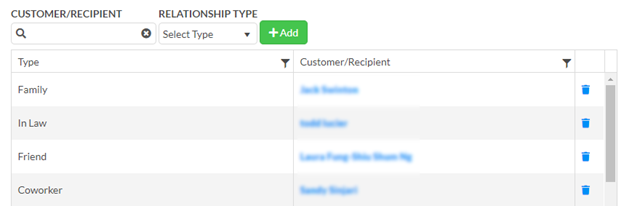
This allows you set defined relationships between Customer and Recipients, the sex of the current entity will define the reciprocal relationship, see Settings > Lists > Relationships. This relationship effects what shows on the calendar.
Relationships can also be added via the Line-Item popup when buying for someone
Account
Documents

Currency is set on the finance tab
Statement(pdf) – A PDF of the statement of accounts, aged, used on the email statement button (CustomerStatement)
Account(pdf) – A PDF of Account details, (CustomerAccount)
Account(excel) – An excel of the Account grid, see below
Account Payment Receipt(pdf) – Will have a small popup asking for the date and will allow the choice of getting a pdf or emailing the pdf of any account payments on the selected date
Email Statement – Will email a statement without any question the email specified
Payment Profiles
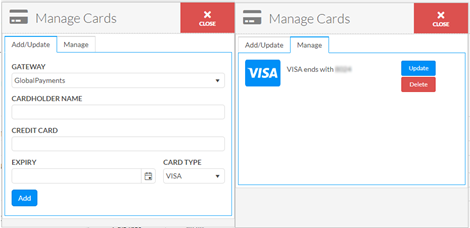
Allows the adding and updating of credit cards connected to an entity, card information is not stored in flourish data it is stored in the chosen payment gateway’s vault
Adjustments
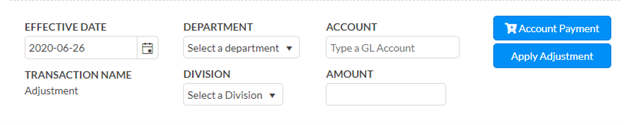
Used in conjunction with the grid below, unpaid payables or receivables can be written off by checking them off, selecting an account and “Apply Adjustment” the amount box can be used as well to add an account adjustment adjusting the amount owed up or down.
Effective Date – Date of the adjustment and adjustment payments
Department – Receivable or Payable, can be chosen or is automatically chosen when checking off things to pay
Account – GL Account that will offset the Payable or Receivable account
Transaction Name – The default transaction name, cannot be changed
Division – The division to apply the transaction to, if applicable
Amount – The Total amount the account will go up or down, will be altered by A/P, or A/R checked off
Account Payment
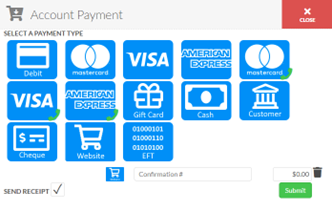
Used to apply payments to the account in general without having to apply it to specific payables or receivables. Send Receipt checkbox will send email of the payment see Data > General > Shared > Account > Documents > Account Payment Receipt
Payment

Grid
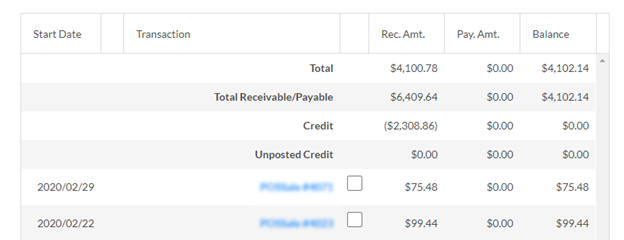
Shows a list of all payables and receivables connected to the entity
Any unpaid AR or AP will have a checkbox, checking those and clicking “Process Payment” button will open the Process Payment popup and allow you to pay them see Finance > Payables or Finance > Receivables
Credit
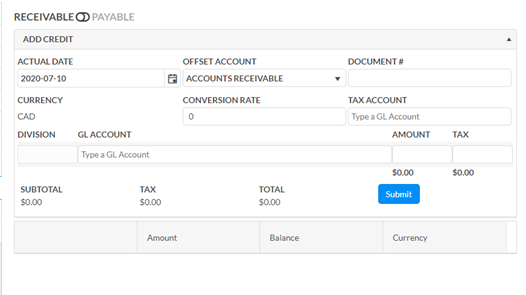
This tab allows you to add multi-account general credits to either Receivable or Payable via the toggle at the top and view credits given to the customer or supplier
Add Credit
Actual Date – The date of the credit
Offset Account – Payable or Receivable account to use
Document # – A reference supplied from the person giving or receiving the credit
Currency – Currency of the credit, determined by the currency or the customer or supplier
Conversion Rate – Conversion rate to the home currency when currency above differs from home currency
Tax Account – The tax account to used for tax calculated.
Entry Line
- Division – the division to attach the entry to
- GL Account – The GL account used for the given entry, selecting one will add a new line to be used
- Amount – the amount of the entry(subtotal)
- Tax – the tax on the entry, based on the amount of the entry, not the entirety of the transaction
Subtotal – The sum of all the entry amounts
Tax – The sum of all the entry tax amounts
Total – The total credit to be given
Grid
The grid below the Add Credit section will show the Name, Amount, and remaining balance of any credits given
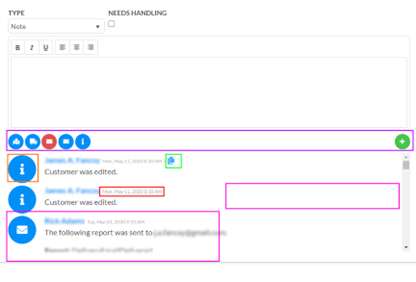
Activity
The Activity Tab is where various system recorded activity as well as user defined activity can be recorded and viewed. The buttons to the right circled in dark purple allow you to filter activity types, clicking again will remove the filter, the big button circled in orange will also filter, the green plus will add a new activity.
The various activities will show in a list e.g. circled in magenta can appear on either side, appearing on the right will indicate the activity is from the logged in user, the icon circled in green will copy to the clipboard any data attached to the activity. The date and time of the activity is circled in red, and beside it on the left is the user’s name.
To add a new activity, choose a type and whether it needs to be handled, if applicable, if no type drop-down is available the default is note. If “Problem” selected and marked as needs handling, then it will appear in the Problem Tracking tab
Edit Info
This tab shows the person who created the given entity and the person who last updated it.
Update Details
Shows commands that were sent to the backend for alterations to the entity and who did them, has a link to open the details of the command, in red.
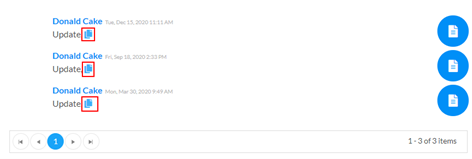
When opened the following popup will open showing what was sent to the command.