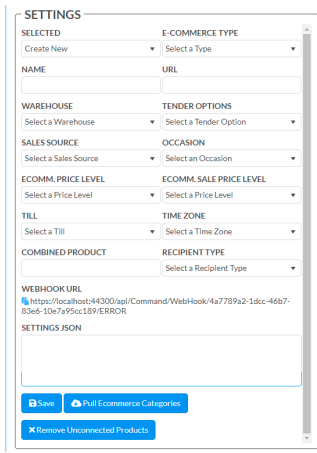
Settings
Selected – The ecommerce site connection to edit
E-Commerce Type – The type of ecommerce store e.g. WooCommerce etc.
Name – The name to identify the web store
URL – the URL of the webstore
Warehouse – the warehouse to use to generate the stores orders.
Tender Options – the tender option to use to mark the payment from the store, the system assumes all payments have been taken by the web store
Sales Source – the source used to generate the store’s orders
Occasion – the occasion used to generate the store’s orders
Ecomm. Price Level – the price used when sending products to the store
Ecomm. Sale Price Level – when the product is marked as on sale, this is the price sent to the webstore
Till – the till used to generate the store’s orders
Time Zone – the time zone the store operates in
Combined Product – when multiple basic products are going to the same location this product will be used to combine them into one manufactured product as recipe items
Recipient Type – if generating a new recipient this is the default type that will be used
Webhook Url – This is the URL to be used on the webstore to send webhooks to, it is generated by the system
Settings Json – the setup information for the store in json format see E-Commerce Types below for details
Save – Saves the setup information
Pull Ecommerce Categories – Pulls the categories from the current webstore for use in the system
Remove Unconnected Products – Removes any products from the webstore that are not connected to products in the system
E-Commerce Types
WooCommerce
consumer_key – the user used to exchange API requests
consumer_secret – the password used to exchange API requests endpoint – the URL used to connect to the store’s API
webhook_secret – the password used to exchange webhooks
multiship – true/false allows an order to have multiple ship locations
Test Parse
Allows the user to test parse a webhook return to see any errors or where fields are currently going before submitting it to the system if they wish
Webhook Receipts
A list of all webhooks recorded by the system along with their payload, if you double click on the row it will open a window with a better view of the payload and a way to copy it to the clip board via the ‘paste’ icon.
