List
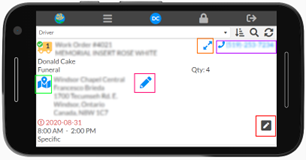
The list section is what is first opened when navigating to ‘Delivery’ it initially show a list of the deliveries a user has punched in on as well as any that do not have a driver on the filter bar under the top bar allows for sorting, filtering and refreshing of the list.
Each item in the list contains information to facilitate the delivery of items to the proper address, Some important links are:
- Orange – Detailed view of the specific item, see Mobile App > Delivery > Details
- Purple – a link to the send to phone number, will open the phone app on most mobile devices
- Green – A link to the google map address, will open the google maps app on most mobile devices
- Pink – A simplified recipient editor for the correction of addressing and other information the driver may learn. see Mobile App > Delivery > Edit Recipient
- Red – Activity for the current item being delivered, see Mobile App > Fleet Assets > Activity
Details
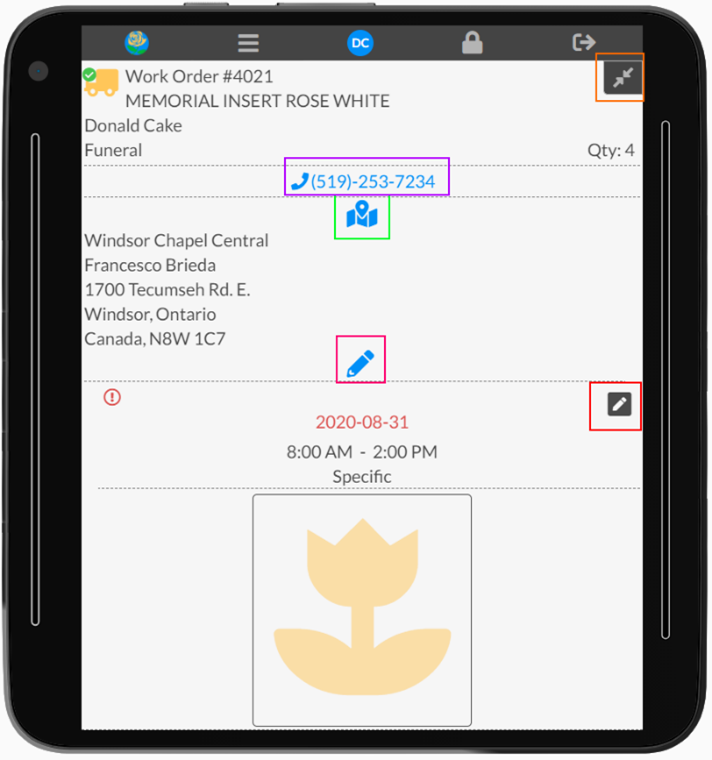
Singular view of the item
- Orange – Returns to the list view, this icon, in this location is used in the mobile app to go back.
- Purple – a link to the send to phone number, will open the phone app on most mobile devices
- Green – A link to the google map address, will open the google maps app on most mobile devices
- Pink – A simplified recipient editor for the correction of addressing and other information the driver may learn. see Mobile App > Delivery > Edit Recipient
- Red – Activity for the current item being delivered, see Mobile App > Fleet Assets > Activity
- The finished image of the item appears at the bottom
Edit Recipient
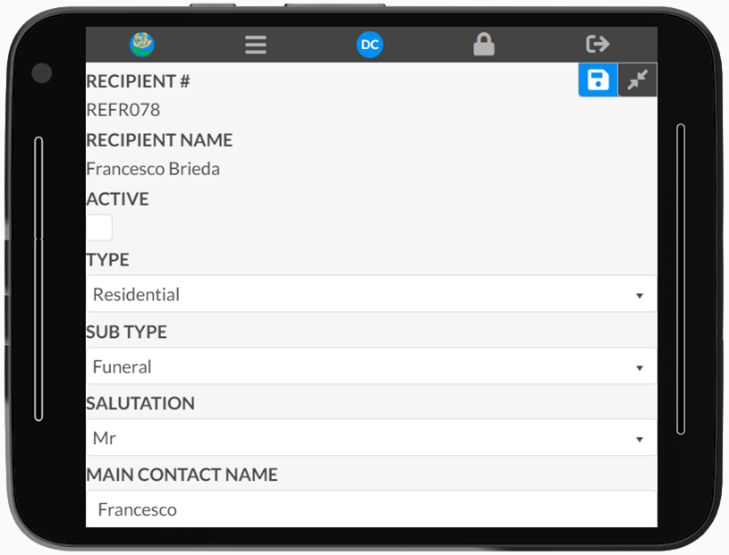
This allows the driver to update recipient information see Data > Recipients for more information
The blue save icon is beside the back/return button, the return button will go to the list or the detailed view depending on where you initially came from
