This will allow you to add many products and count them in each location which will then be converted into an inventory adjustment based on the variance column the on hand when you added the item is recorded so that the variance does not change if you sell an item.
The screen initially starts on the create count top bar to select a count click the “existing one” link to have the ability to choose a count, you can click “new count” to switch back.
To create a count, enter a name and click create the warehouse/location picker will popup.


To add products there are 3 ways, click the magnifier and use the grid, use the text box and type in and search or use the text box and a scanner which will add exact match UPC or Product #, (Magnifier and text box is in the dark grey bar of the grid below)
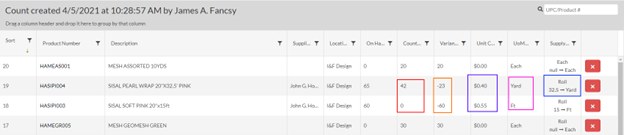
To enter data for the count, click on the field value/space in the grid columns.
Sort – By default the products are added newest item added at the top, highest sort # being last added.
Product Number – The product identifier
Description – The description of the product
Supplier – The default supplier of the product
Location – The location the product will be counted against
On Hand – The on-hand count at the time the product was added.
Count – The counted amount for the given count, circled in red, editable.
Variance – The difference between the On Hand and the Value in Count, circled in orange, editable, this value will be used in the inventory adjustment to add or remove from inventory.
Unit Cost – This cost will be used when the variance is positive, circled in purple, editable.
UoM – This is the UoM you should be counting in.
Supply UoM – This UoM is the default UoM the company buys from the supplier.
